Installing Stable Diffusion on your PC is easier than ever! Gone are the days when it was necessary to follow complicated manuals and struggle with Python.
And why bother with this free software instead of using a proprietary system? Because with Stable Diffusion your control over the generation of images is much greater, you have a lot of mechanisms that you can tweak, and also you will not have any restrictions on what kind of content you can generate that are arbitrarily imposed by a multinational company. Plus, you get to be part of a huge community that not only generates images but trains this whole system for specific styles and results, making it by far the best way to do things.
Hardware requirements are not too high, but you should have at least a graphics card with 2Gb of VRAM, or 4Gb if you want to make it a little less frustrating. Obviously, the more powerful your graphics card, the better.
These are the benchmarks made by Tom’s Hardware web site with different cards for Stable Diffusion v1.5, the standard version that we are going to install today:
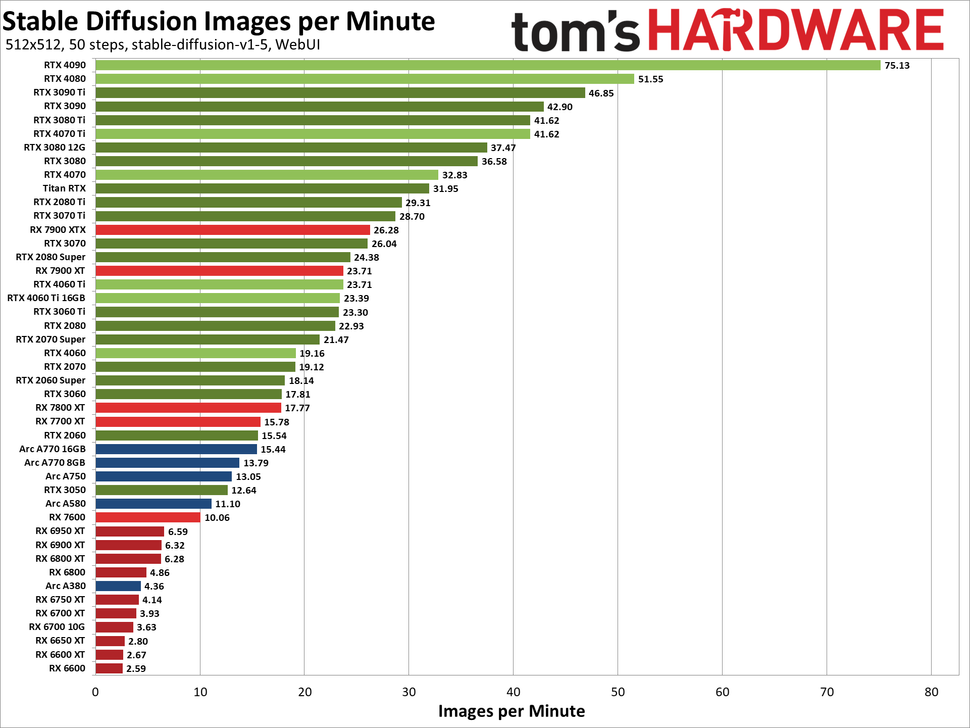
The first thing you have to do is to install StabilityMatrix, which is an environment and package manager that makes everything a lot easier.
The process is simple, you go to the StabilityMatrix page, scroll a little bit and look for this bar. Although it may not look like it, these are buttons to click in order to download the specific version for your operating system:
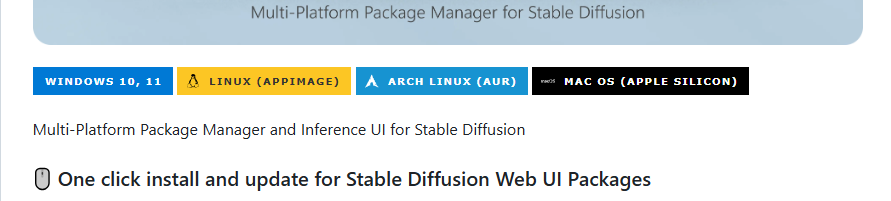
Once downloaded, unzip it and run it. It will make a series of checks to ensure that everything is correct in your system (most likely it will, it doesn’t ask for much), and then it will ask you to indicate where you want to put the data files. I recommend you to choose a large hard disk and not the SSD where you have your operating system (by default it may want to install it there!), because every time you download a model it will take up several Gb of space.
After this it will ask you to install some interface, you can choose for example the first one, Stable Diffusion WebUI Forge, which will allow you to interact with SD 1.5, XL or even Flux.
And that’s it! You can now launch it (you will always have to launch it first), and doing so will open in your default browser a page that will connect to your Stable Diffusion, usually at the address
Here you can write your prompts and adjust the parameters before starting to generate the images with the Generate button, but that is another story and there is a lot of things to explore.
In any case, you will see that by default the Txt2img tab is selected, which transforms your text (prompt) into an image. At the Negative prompt text area, you will indicate what you do not want it to generate. Once you have chosen the image size ( it is recommended to set it to 512×512, which can later be enlarged by other methods), selected the number of images to generate and clicked on the Generate button, you will be able to see in Stability Matrix how your images are being generated, which in addition to being shown in the interface will be saved in the /Data/Images/Text2Img folder.
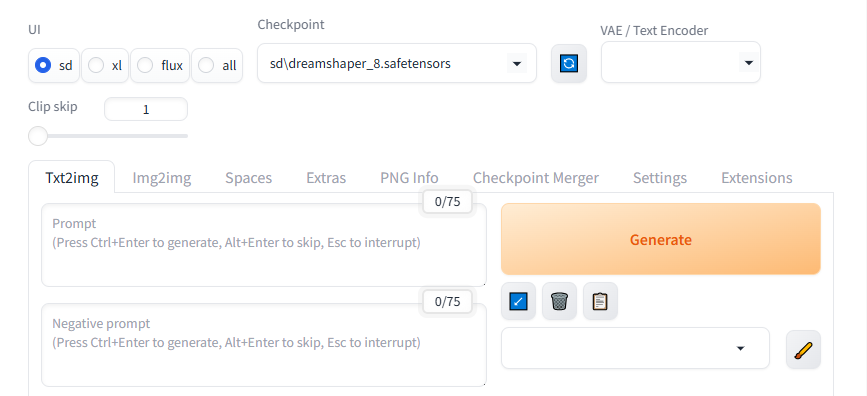
As a final addition but without getting too deep into the subject, I will just mention that the models that you download must go to the /Data/Models/StableDiffusion directory, and the LoRas to /Data/Models/Lora.
Also, it is quite likely that after a few generations you will notice that your results are a bit off in color. This is a known problem in SD1.5 and is fixed by using this VAE, downloading it and placing it in the /Data/Models/VAE directory, and choosing it in the VAE/Text Encoder combobox in the interface (top right in the previous screenshot!).
Without VAE:

With VAE:

And that’s all… for now.
Obviously this has barely begun, and although the rumor on the Internet is that generating images is just a matter of one click, nothing could be further from the truth. There is a lot to learn in order to create really interesting images, including the option of using systems to enlarge them, modify already created images, or even inpainting, in which they are only partially modified.
